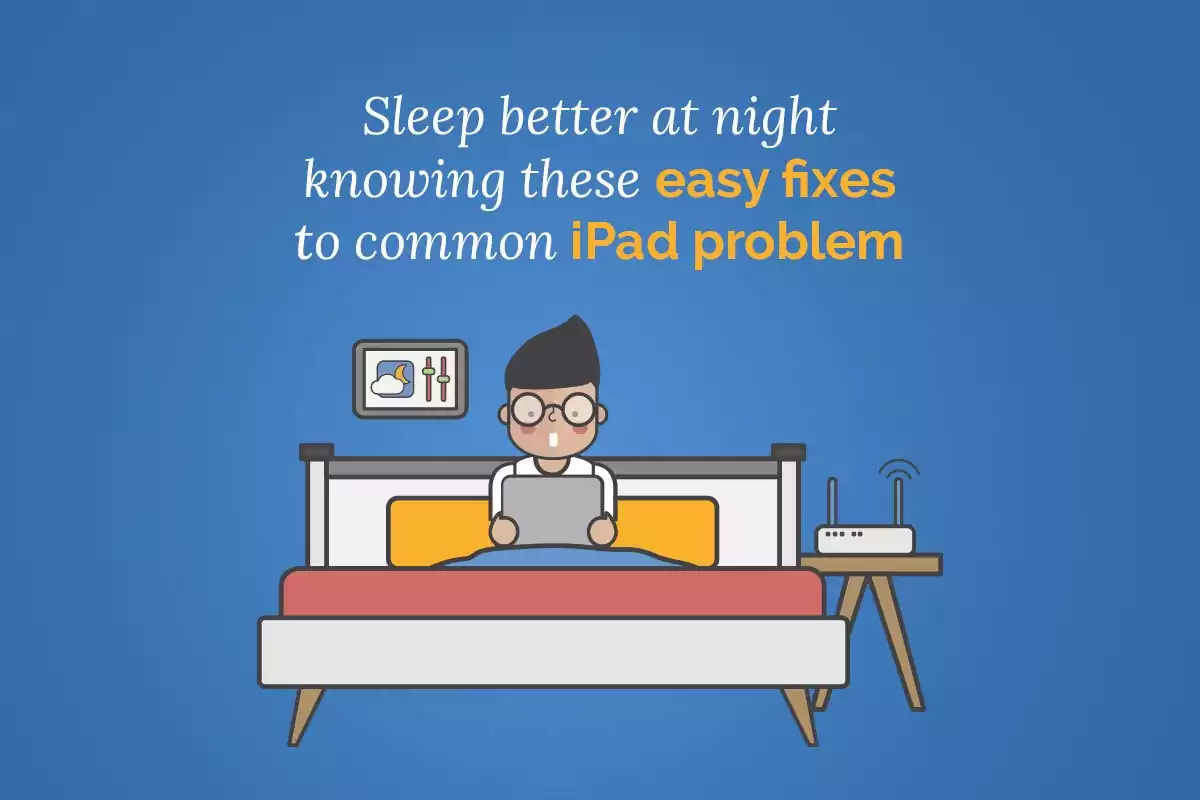Problems come unannounced, so you must be prepared for the worst. Although the iPad is one of the best tablets on the market and a well-engineered piece of machinery, they aren’t immune to a few glitches and performance issues. Mostly, a simple reset is enough to get your iPad working again, but when that fails, you can resort to the following fixes for the common problems.
iPad is not turning on
Several things can stop your device from turning on. The most common reasons are the device is frozen in suspend mode, and the battery is dead.
When you encounter this issue, perform a reset on your device. Hold the home button and the sleep/wake button for ten seconds. If you see the Apple logo, your iPad is booting up, and it should be fine.
If this fails, maybe your iPad is completely drained of power. You need to plug in your device and see if it will turn on.
Cellular data not working on your iPad
If your iPad isn’t connecting to cellular data, you don’t have to fret. Some of the reasons this might happen are poor connection in your area, a bug in the system, or forgetting to turn off the Airplane Mode. Whatever the reason, there are a few ways to fix the issue. For instance, you need to check if you have turned on cellular data on your phone by tapping Settings > tapping Cellular and ensuring the toggle is on. Also, ensure to switch off the Airplane Mode because cellular data doesn’t work in this mode.
iPad is not charging
If your iPad isn’t charging, you need to check the USB ports and the charging cable. Replacing the charging cable and adapter might solve the problem if you have been using your device for years or the cable is faulty.
If your iPad is not charging after you have replaced the cable and power adapter, contact your nearest Apple service center. Your device might be having an electrical hardware issue.
The iPad screen is hung
A frozen iPad screen is a common nightmare and typically happens when there’s a conflict between running applications or apps leaving behind corrupted memory.
First, reboot your device. If this doesn’t solve the problem, reset your device by holding the home and sleep/wake buttons.
If the problem persists, you need to update the applications and look for an iPadOS update manually. Updating your device and app should take care of bugs.
Cannot install the latest iPadOS update
iPadOS updates are feature-rich, and they come with bug fixes. So, it is natural you would be eager to get the latest update installed on your device. But as you tap update and install, you might find your device flatly refusing to download the update. Luckily, this isn’t a permanent flaw. The temporary glitch can be solved by ensuring your device has a 50% charge. Since it is a big update, your device must be properly charged.
Also, you need to ensure you are connected to the Wi-Fi or have a stable cellular data connection. You need to turn off Low Power Mode because the update will not work when this feature is enabled. If you are using a VPN, disable it before downloading the update. You can turn on the VPN after installing the latest iPadOS.
iPad has stuck or dead pixels
If a pixel is not working on your iPad, it cannot be very pleasant. You will notice an unresponsive dot on the screen that will stay black no matter what you do. The problem intensifies when there is more than one pixel.
When this happens, you can try out these possible solutions:
- If the pixel is lighting up, but it never goes to the right color or simply stays stuck, you can fix it manually. You can wrap a clean cloth around your thumb and gently apply pressure on the area of your iPad’s display to slowly move the pixel with your thumb.
- If you find the pixel is permanently dark, it is dead. There’s no way to fix a dead pixel. If the issue isn’t causing you a problem, let it be. But if there are too many dead pixels, you need to go down to your nearest Apple service center and get the display replaced.
- Changing or flashing bright colors helps reset a pixel. You can look for apps that can help you fix stuck pixels.
The bottom line
iPads are excellent devices that can simplify your workflow. You can use the device for your personal or official purposes. However, they may give problems now and then. You don’t need to get worked up if you consider the fixes mentioned above. So, go ahead and use your iPad to its fullest potential.