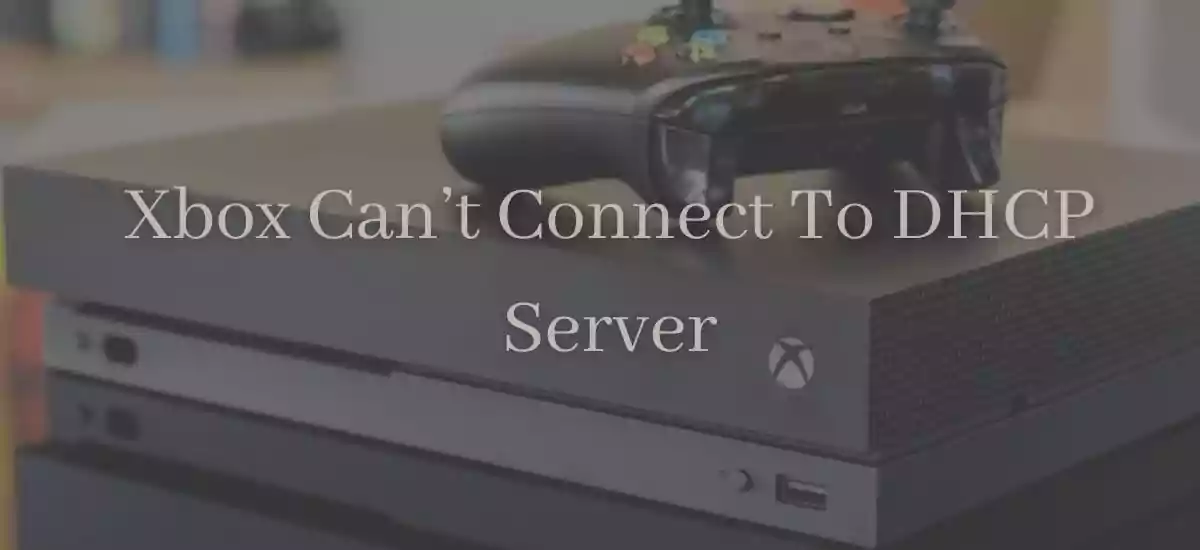Xbox players sometimes face an irritating issue. They find that their Xbox can’t connect to DHCP server. If you are an Xbox user too, then it is quite possible that you also have faced this trouble.
This is a common Xbox error that happens when an Xbox fails connecting to the network.
The DHCP server is nothing but a part of the router whose main job is assigning IP addresses to various gadgets available at your house so that the gadgets can connect to the internet. And the DHCP error occurs when the DHCP server fails to assign the IP address to your gaming console, i.e. the Xbox.
Now you must be wondering how to fix this error? If you want the answer, read the full article because in this article I shall discuss how to fix Xbox can’t connect to DHCP server error.
What To Do When DHCP Server Error Occurs
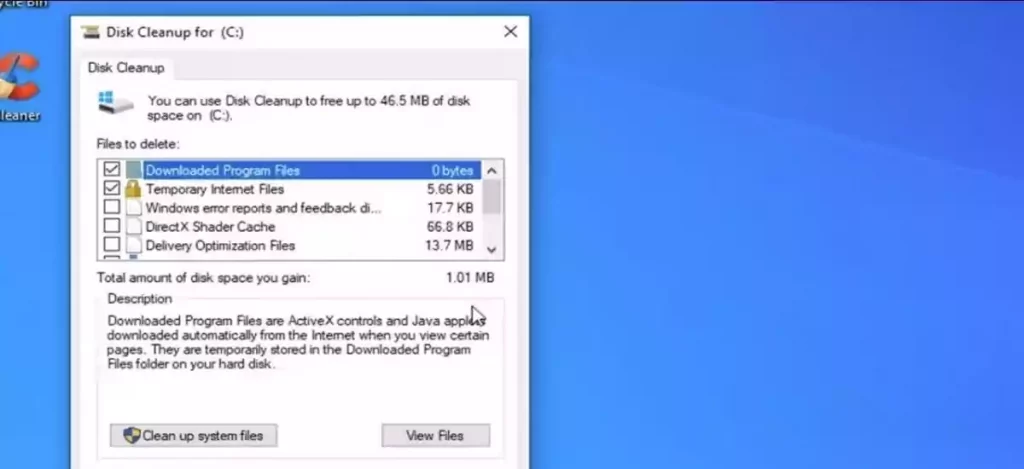
Here in this part of the article, I shall discuss what to do if you get the “Can’t connect to your DHCP Server” Error on Xbox One.
People search for the solutions of Xbox can’t connect to DHCP server on Reddit too. Well, to answer all of them, let me saythat in this case, there are 6 solutions to the problem. You can use any of them depending on the root cause of your problem. Let me give you the solutions one by one so that you can know about them properly.
Solution 1: Manual Troubleshooting Of The DHCP Server
This is the recommended primary method that you should apply if you face the DHCP error while playing games on Xbox One.
To troubleshoot, –
- Turn your Xbox One gaming console off for at least 5 minutes.
- Turn the router off also for 5 minutes.
- When the 5 minutes are over, turn both the router and the Xbox gaming console on.
- Click the menu button on the remote of the gaming console.
- Open Settings > Network.
- Choose Test network connection from the TROUBLESHOOTING tab.
Solution 2: Assign A Static IP to Your Console To Xbox One
The next solution is to assigna static IP address to Xbox One.
To do that, –

- Turn your Xbox One on.
- Open Menu > Settings > Network > Advanced Settings.
- Now you will find an option of IP address. Note down the IP address.
- Next, in the Mac address section of the IP settings, put the 12-digit address of the internet connection you are using in your home.
- Now in the search box of the web browser, type in the default gateway.
- Now log in to your router’s interface by using the default username and password. You will find these on the sticker or on the box of your router.
- Go to the Enable Manual Assignment option and open the Radio button.
- As the next step, open the window to put the noted down IP address and Mac address.
- As the last step, click Add and launch the game.
Solution 3: Try A Different Port
This is the method you should use if the above two methods do not work for you.
- Turn the console off.
- Turn the modem off.
- Unplug the Ethernet cable from the modem as well as the console.
- Plug the Ethernet cable in some different port of the router or the modem.
- Turn on both the modem and the console.
- Press the Menu button present on the remote.
- Go to Network and click on the Test network connection under the TROUBLESHOOTING tab.
Solution 4: Test The Ethernet Port
As the last method, you can check the Ethernet cable and the Ethernet ports.
- Turn off the console and the modem.
- Unplug the Ethernet cable from both sides.
- Unplug the Ethernet cable that connects your PC to the modem.
- Plug in the Xbox One Cable and run a test for Xbox One Live Connection.
Solution 5: Power Cycle Your Router And Xbox Console
This is an optional method to remove any kind of temporary glitches inside the device which might be causing the error. If all the above-mentioned methods fail, you can go for this.
- Turn both the router and the console off.
- Unplug the power cables of both devices for at least 5 minutes.
- Plugin both the power cables.
- Press the Menu button present on the remote.
- Go to Settings > Network.
- Choose the Test network connection option under the TROUBLESHOOTING tab.
This method is the same as the first method of manual troubleshooting. If you tried the manual troubleshooting method before, then skip this method.

Solution 6: Contact Xbox Customer Care
If all the above-mentioned methods fail, then the problem might be in the hardware. And in that case, you have to go for a hardware repair. And to do that, you have to contact Xbox Customer Care.
Xbox Can’t Connect With An Automatic IP Address
Here I shall tell you what to do if Xbox can’t connect with an automatic IP address.
When this happens, you get the usual DHCP Error on the screen of the Xbox gaming console. It means your router cannot issue an IP address to the console. This can occur for 2 reasons.
- There might be other devices that are using all the available IP addresses.
- The router has malfunctioned.
To overcome this error, you can use the Manual Troubleshooting method. Or you can simply turn off the router and then turn it back on.
How To Connect To DHCP Server – Xbox One
If your Xbox One gaming console fails to connect to the network, you will get a DHCP Error on the screen. It means the router has failed to assign the console an IP address.
There are 4 major solutions to this problem. You can –
- Manually troubleshoot.
- Assign a static IP to your console to Xbox One.
- Try a different port.
- Test the Ethernet port.
I have discussed all the methods above. Scroll up and have a look.
Xbox Can’t Connect To Wi-Fi
In this case, the best solution is to power cycle the router and the console.
- Turn off the router and the Xbox One console.
- Unplug them for 5 minutes.
- Plug both the devices in again and turn them on.
- Press the Menu button of the remote.
- Go to Settings > Network.
- Choose Test network connection under the TROUBLESHOOTING tab.
FAQs
- Why can’t my Xbox connect to the DHCP server?
If you are getting the DHCP server error, then your router must have failed to assign an IP address to the Xbox One gaming console. This usually happens when another device uses the IP address that the console generally uses.
- How do I fix my DHCP server?
You can –
- Go for Manual Troubleshooting of the DHCP server.
- Assign a static IP to your console to Xbox One.
- Try a different port.
- Test the Ethernet port.
If none of these methods work, do give a ring to the Xbox One customer care.
- How do I connect to a DHCP server?
If you get a DHCP server error, power cycle your router as well as your Xbox One gaming console. The problem should end after this.
- Why does my Xbox say can’t connect with a static IP address?
If you have assigned your Xbox a static IP address that the home router cannot use, it can happen.
Conclusion
Here I have thoroughly explained what a DHCP server is, and what to do if your Xbox gaming console fails to connect to the DHCP server. I hope this write-up will help you. All the best!
Read More : How To Cast Oculus Quest 2 To Roku TV